Appearance
Introduction to Cloud Deployments
An overview of the Metaplay Cloud and deploying game servers to it.
Appearance
An overview of the Metaplay Cloud and deploying game servers to it.
A Cloud Deployment refers to running a game server in the Metaplay Cloud instead of your local machine. By leveraging Cloud Deployments, you can make your game easily testable during development and globally available when the time is right.
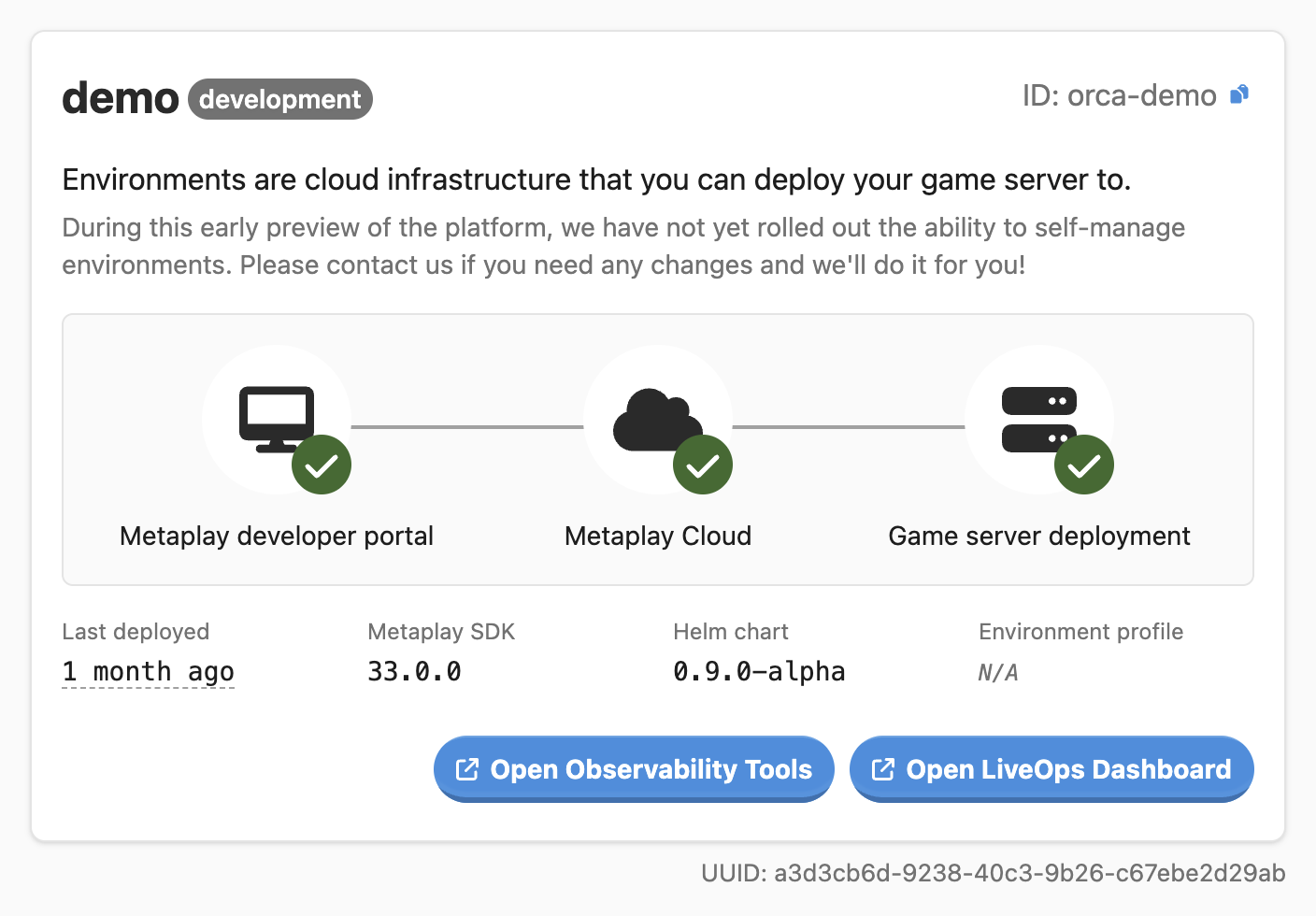
To make a Deployment, you first need to provision a Cloud Environment. By default, we suggest starting with one development environment to get a hang of the process, and then expanding to multiple environments for different purposes like development, testing, and production.
Since each Environment is a full, stand-alone copy of your game and all its resources (LiveOps Dashboard, observability tools, etc.), you can easily provision new ones as your needs evolve.
About Private Clouds
If you are on a "Private Cloud" plan, please visit the Introduction to Metaplay Cloud Infrastructure section for more advanced information about self-hosting game servers.
The Developer Portal is the central platform managing all your projects and their resources in the Metaplay Cloud. We have automatically created an organization and project for you to get started quickly.
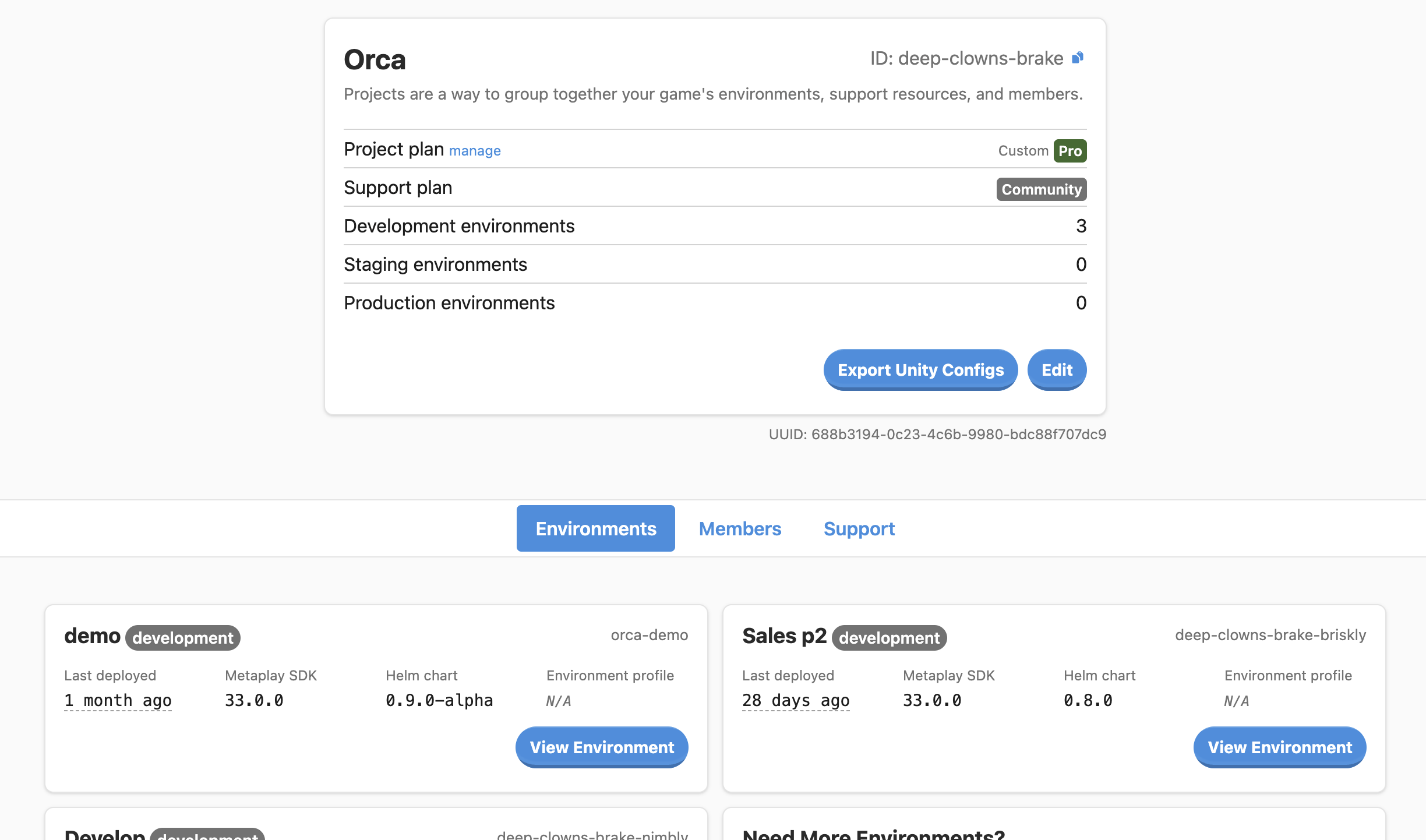
Here's what you should know:
After the initial project setup, you can use the Portal to track the status of your Deployments, manage your team members, and access the environment observability tools like logs and metrics.
🚧 Work In Progress
We are actively building and rolling out more self-service features to the Portal. For now, please contact us if something is missing or unclear!
Once you have a project in the Developer Portal that is on a Metaplay Pro project plan, you can create new Cloud Environments for it.
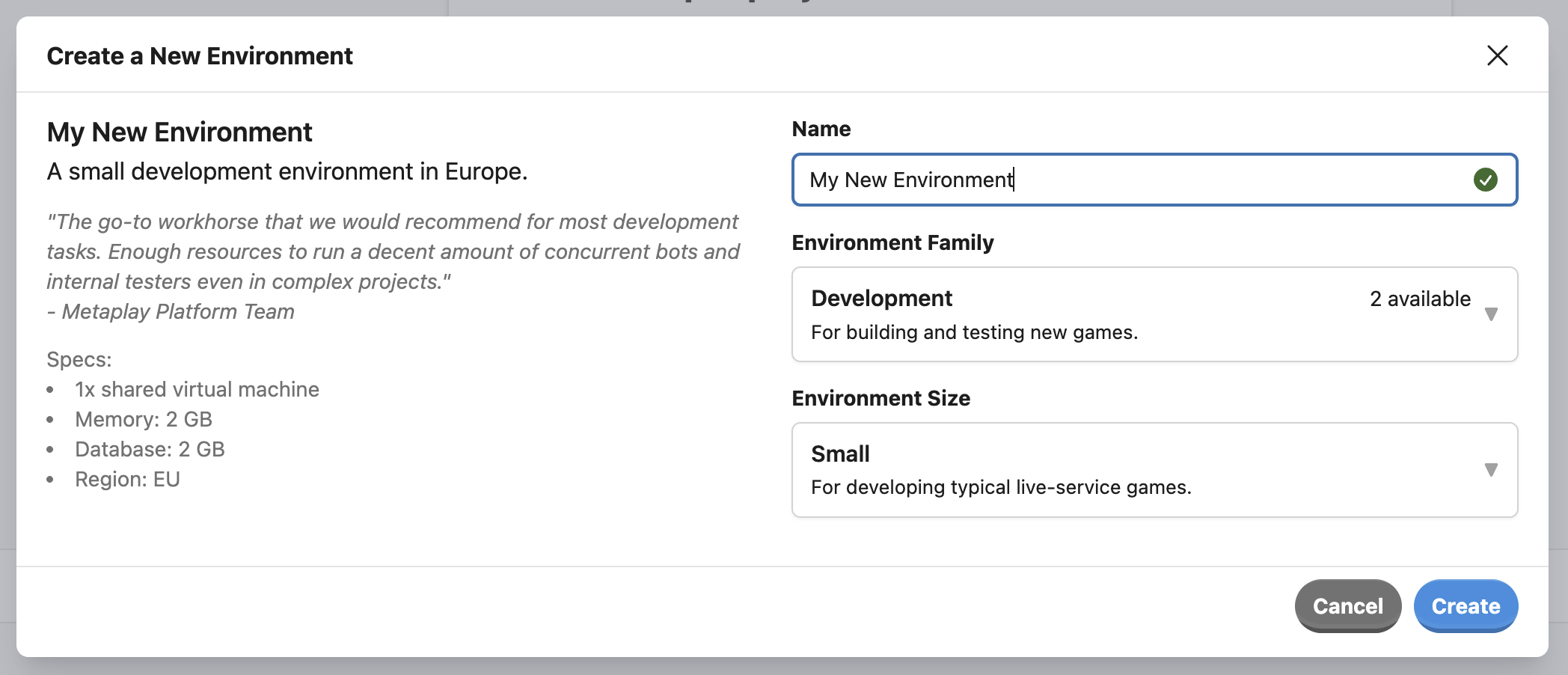
A Cloud Environment is a pre-provisioned set of cloud resources to which you can make Deployments. You can use the Portal to view how each of your environments is doing and manage what members have access to them. Development environments come in different sizes and capabilities, and you get access to beefier environments on higher Metaplay Pro plans.
For production environments, we manage and scale the underlying resources on your behalf as the game's daily active user count grows.
After you have an Environment to deploy to, you can follow the Getting Started with Cloud Deployments guide to make your first Deployment.
Basically, you can use the Metaplay CLI to make a build and deploy it to the Environment of your choice.
While you can make a Deployment manually, we recommend setting up an automated deployment pipeline via your CI system instead. Your Environment details page in the Portal will give you easy-to-follow steps for the most common CI environments.
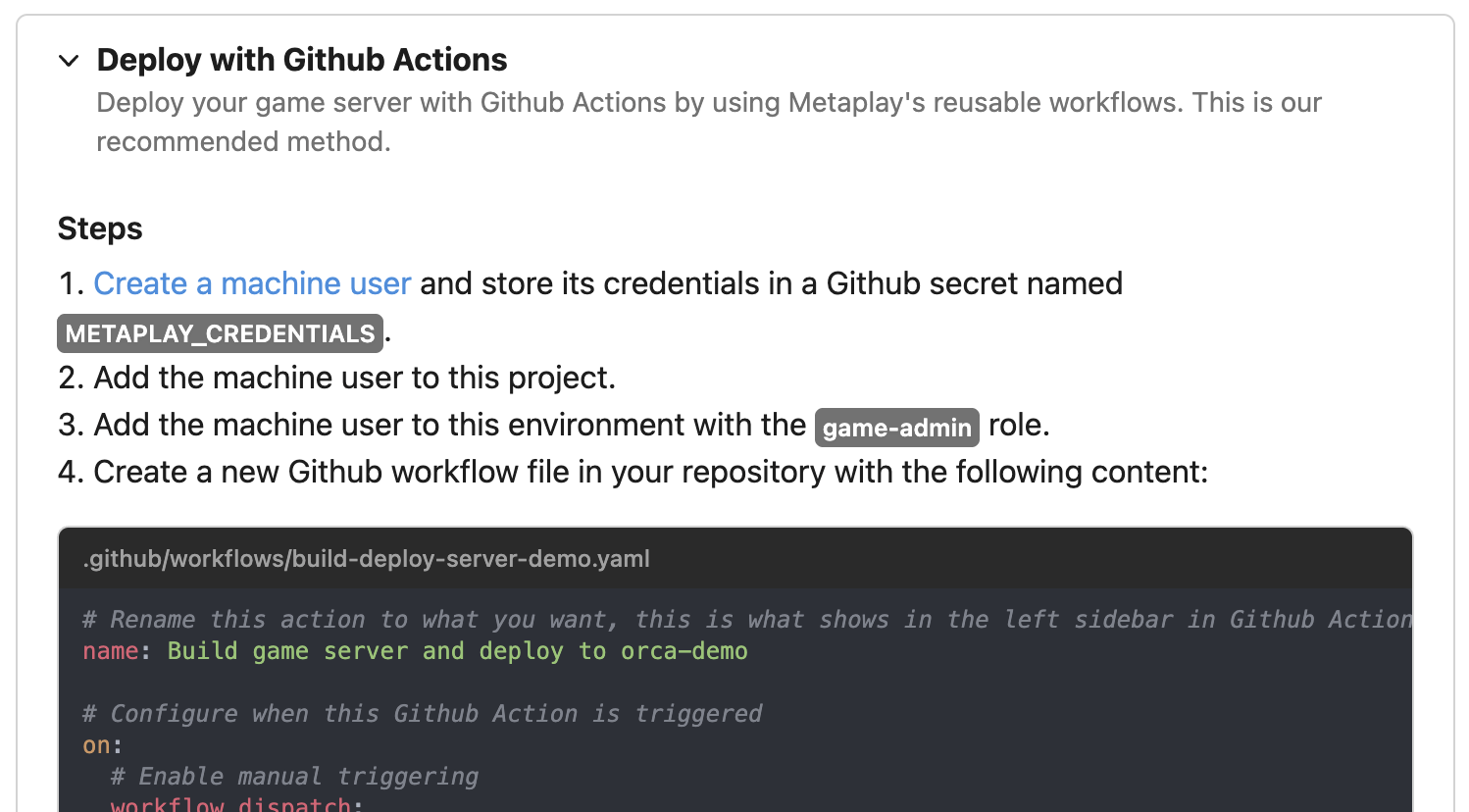
Setting up automated Deployments is actually less effort than making manual builds and saves you a lot of effort almost immediately!
You can manage the members and their roles separately at the organization, project, and environment levels.
To invite new people, make sure they have a Developer Portal account and add them in the organization members page.
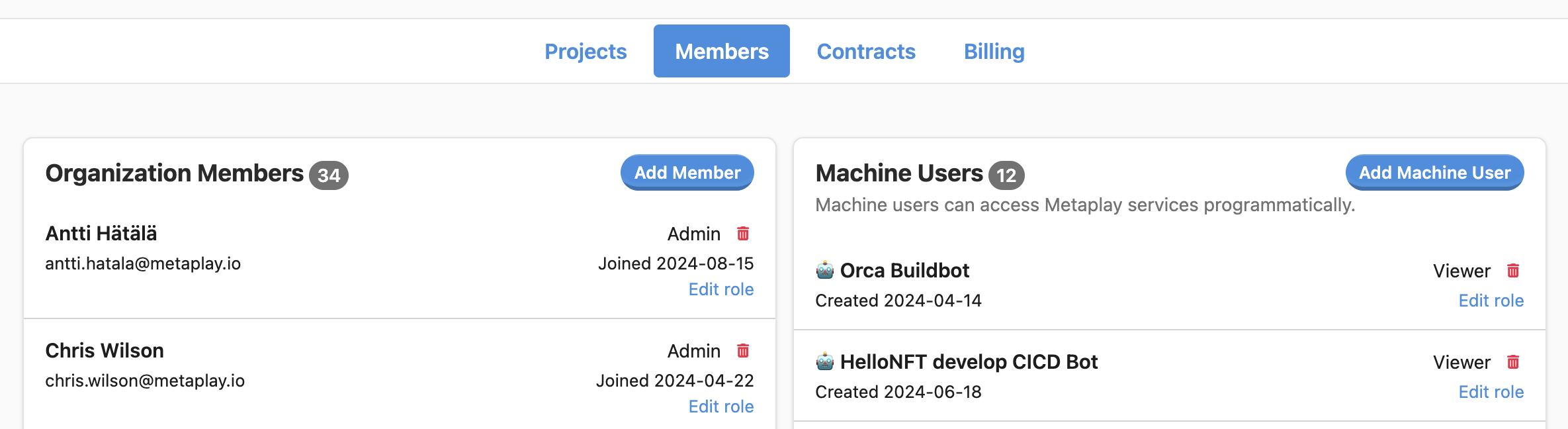
Once they are in the organization, you can assign them to projects. You can also assign them to environments if you want to give them access to a Deployment's resources like the LiveOps Dashboard, logs, and monitoring.
In the beginning, you might find it convenient for everyone to be admins, but as your team grows, you might want to assign more specific roles to your team members. For example, it is good practice to limit access to production environments for data privacy and security reasons.
Once you have a game server deployed to the cloud, you'll want to access the LiveOps Dashboard to monitor and manage the game.
We automatically sync the game server's users and roles with the ones you have defined in the environment details page in the Developer Portal. For example, giving a user the "game-admin" role for an environment will give them admin access to the LiveOps Dashboard for that environment.
With this overview, you are ready to follow the Getting Started with Cloud Deployments guide to make your first Deployment.