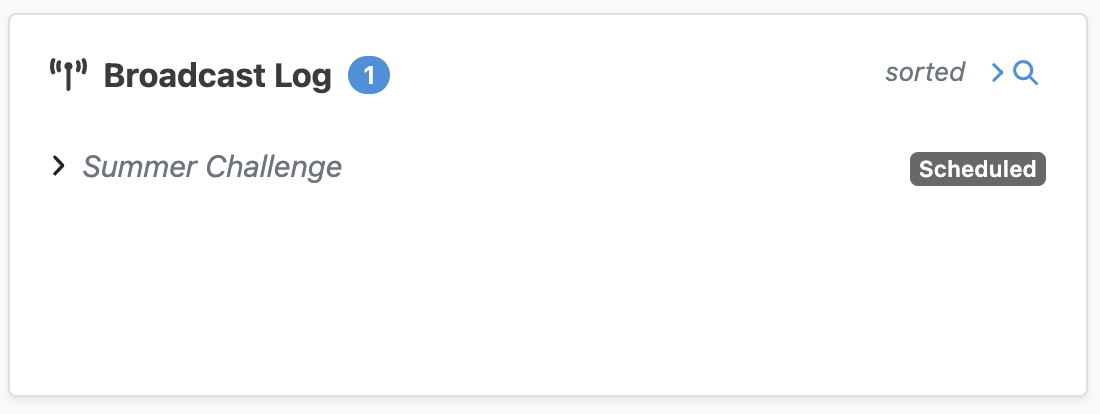Appearance
Managing Broadcasts
This document describes how to use the Broadcasts feature of the LiveOps Dashboard to send in-game messages to your players.
Appearance
This document describes how to use the Broadcasts feature of the LiveOps Dashboard to send in-game messages to your players.
A Broadcast is a pre-configured mail item delivered to targeted players who log in during the scheduled period. You can target a Broadcast to your entire player base, players that belong to specific Player Segments, or even to a list of individual player IDs.
Internally, the SDK delivers Broadcasts to players as in-game mails. The conversion from Broadcast Message to mail happens when a player logs in while the Broadcast is active; if a player does not log in during this time, they won't receive the mail. The contents of the mail item support everything that individual in-game mail can, including:
📬 Important
Because Broadcast Messages are delivered as in-game mail, a prerequisite for the ability to send and receive Broadcasts is a working implementation of in-game mail; for this, see Implementing In-Game Mail. If you've already implemented in-game mail, then there's nothing more you need to do to support Broadcasts.
Situations in which the use of a Broadcast might be useful include:
📢 Consideration
To reach less active players, you might want to consider sending Push Notifications instead; see: Implementing Push Notifications. To send mail to individual players, use the Send Mail action on the player details page.
Broadcasts can be found in the Broadcasts menu tab on the LiveOps Dashboard:
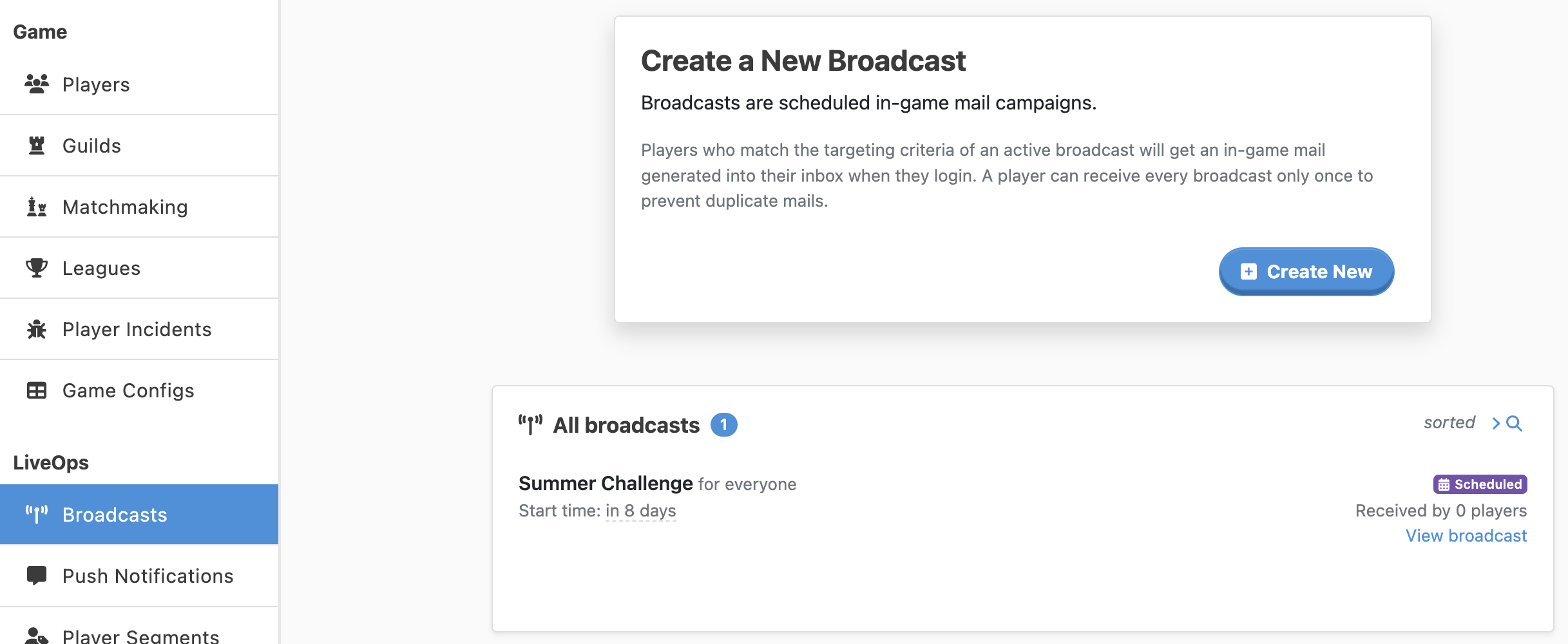
The overview listing displays the essential properties of your current Broadcasts. Clicking on an entry brings up the full details and allows for editing.
To create a new Broadcast, click on the Create New button at the top of the page.
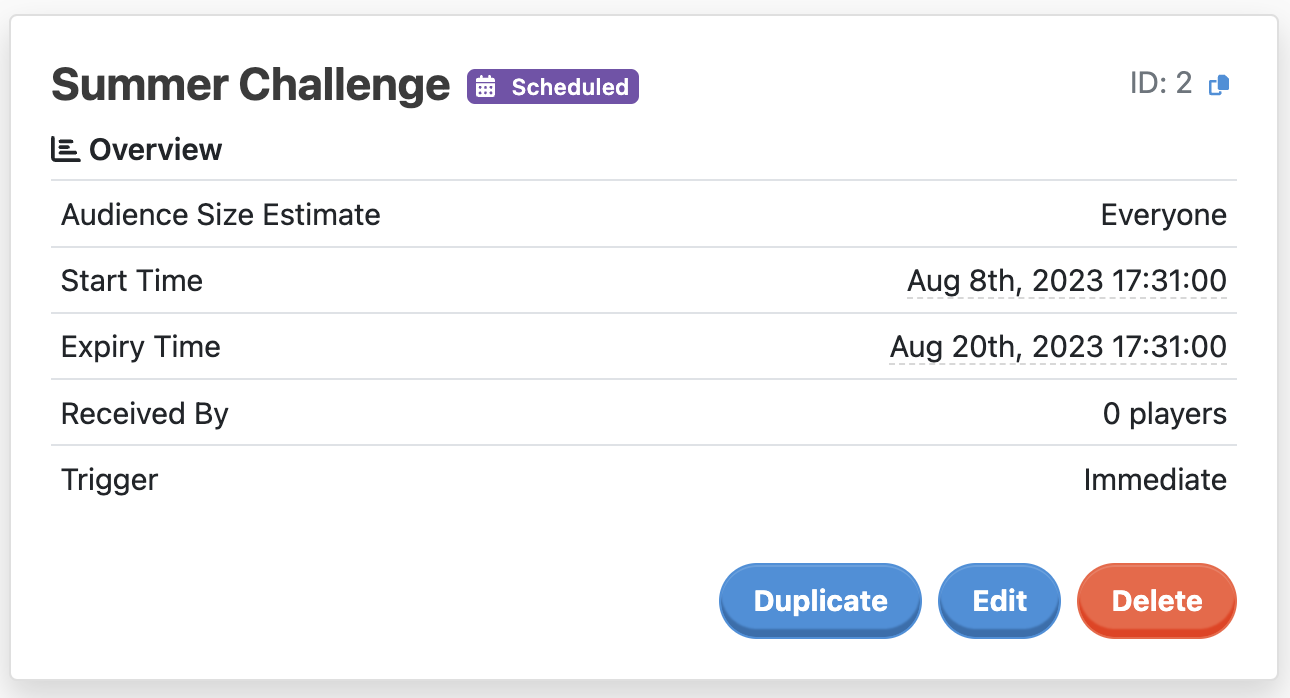
Each Broadcast has a start and end date and is considered "active" between these two times. Remember that players will only receive the Broadcast Message if they log in during the period when the Broadcast is active. Therefore, setting a start time for later helps prepare bulk messaging campaigns for a specific point in time.
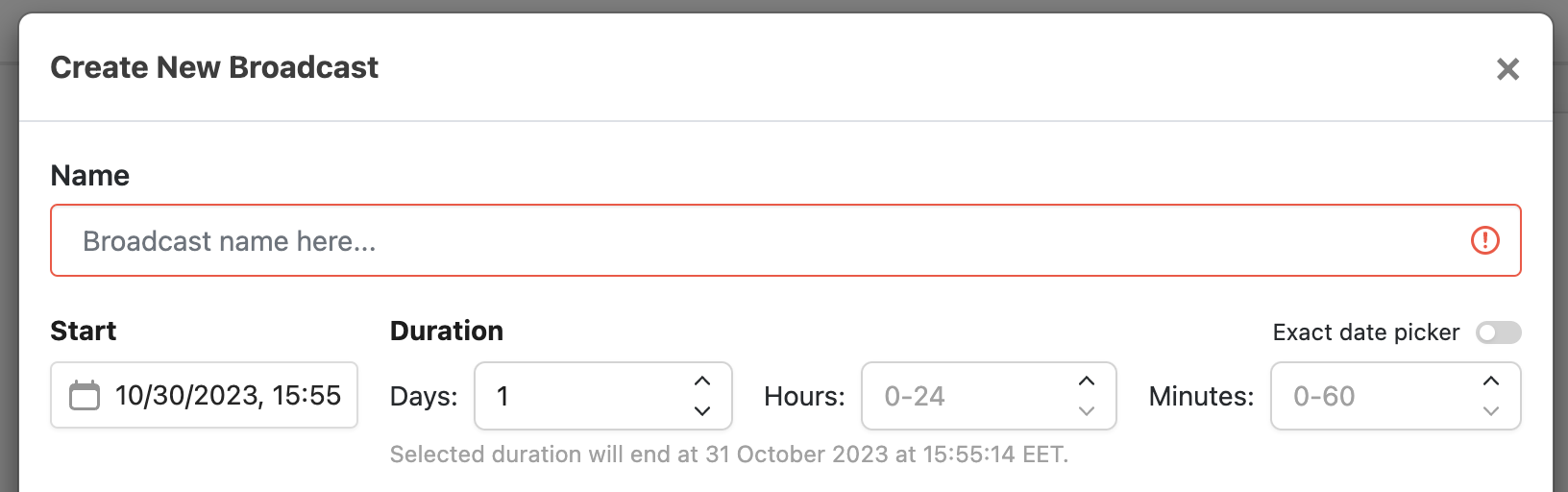
Broadcasts can either be sent out to the whole player base, or they can be targeted to a smaller audience by Player Segments or by a list of player IDs. See Using Segments for Audience Targeting for more details on achieving this.
Contrary to individual in-game mail messages, Broadcasts will require translation to supported languages as the recipient language is not known at the time of sending. Localized message content is entered in the Localizations section of the Broadcast form.
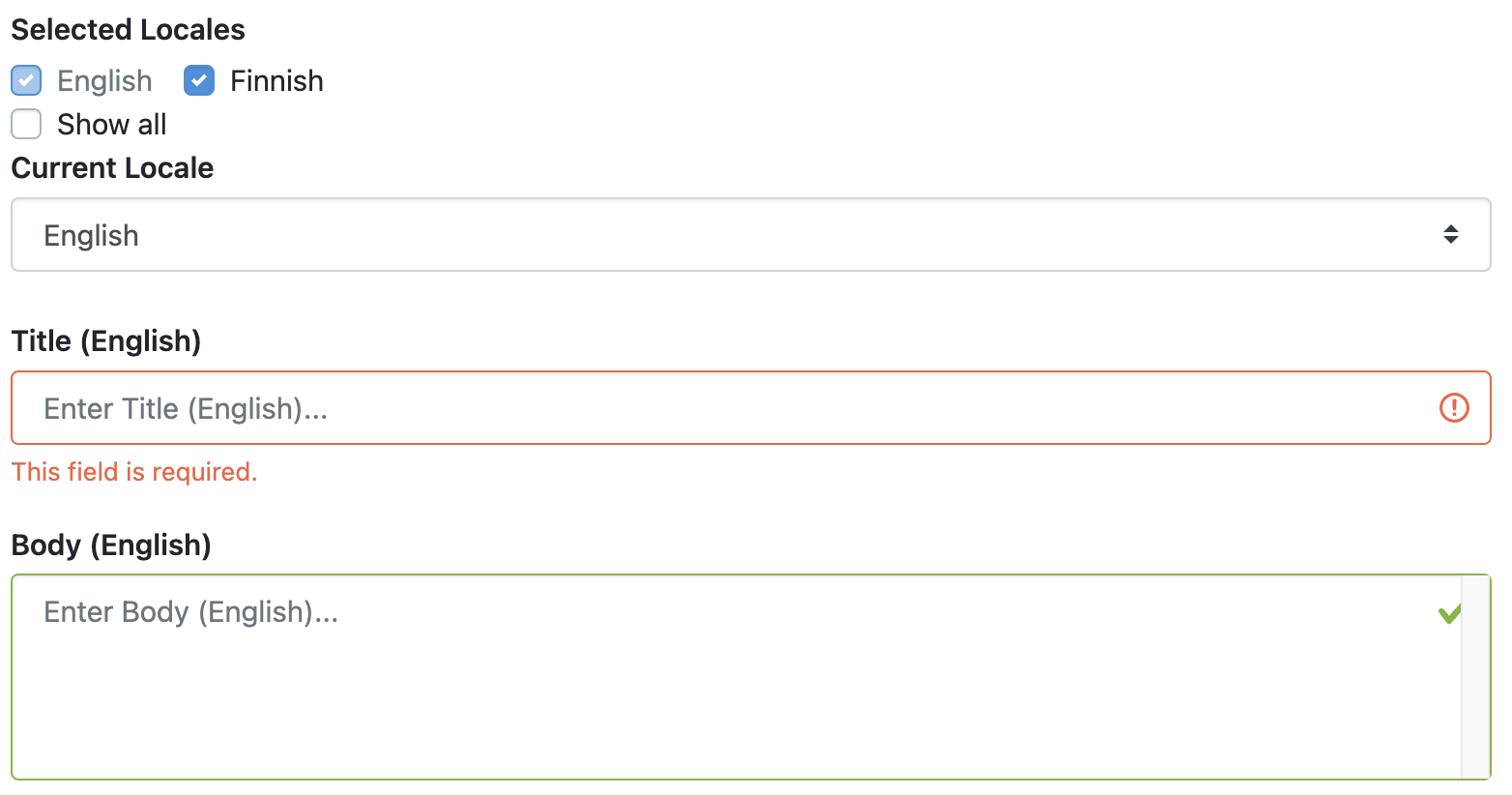
Entering content for the configured default language is mandatory; you can add additional localizations by checking the language checkboxes in the Selected Locales area. Delivery will fall back to the default language when no matching localization has been entered for a particular player.
Clicking on a Broadcast on the list page will take you to a page where you can see more detailed information. From this page, you can view a Broadcast's status as well as be able to edit or delete it.
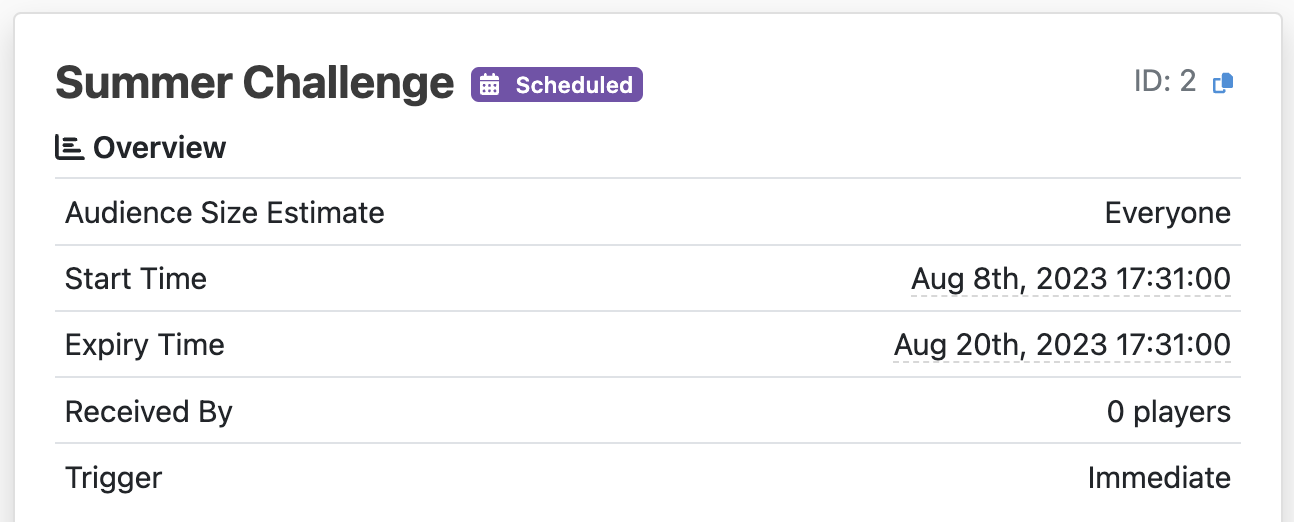
You can edit the properties of a Broadcast by clicking on the Edit button in the Broadcast details view. This will bring up the Broadcast form with current properties filled in.
Editing the start or end times will potentially move the Broadcast between the Scheduled, Active, and Expired states. Received Broadcasts are tracked by their unique ID, so if a Broadcast is edited after already being active, any players who already received the Broadcast will not receive the revised version.
If you'd rather have the edited version of the Broadcast sent again to anyone who has already received it, create a new Broadcast by duplicating it and expire or delete the outdated one.
A Broadcast will transition into the Expired state once it reaches its end time, and no further mail will be delivered. To eliminate a Broadcast element altogether, click on the Delete button in the Broadcast detail view. Information about existing and received Broadcasts is accumulated into the PlayerModel and retained past the expiration, so it's good practice to clean up expired Broadcasts that you don't plan to resurrect.
Deleting an active Broadcast will mean no more players will receive the message. However, players who have already received it by logging in during the active period will not have the generated mail removed.
You can check whether an individual player has received a particular Broadcast or not by visiting the player detail page and looking at the Broadcast Log: