Appearance
Integrate the Metaplay SDK
This article will guide you through integrating the Metaplay SDK package into your existing Unity game project.
Appearance
This article will guide you through integrating the Metaplay SDK package into your existing Unity game project.
To get the most out of this guide, ensure you have the following prerequisites:
These steps will guide you through adding the Metaplay SDK to your Unity game project and getting started with building and running the game server locally.
You can integrate Metaplay SDK into your project using the Metaplay CLI:
MyProject$ metaplay init project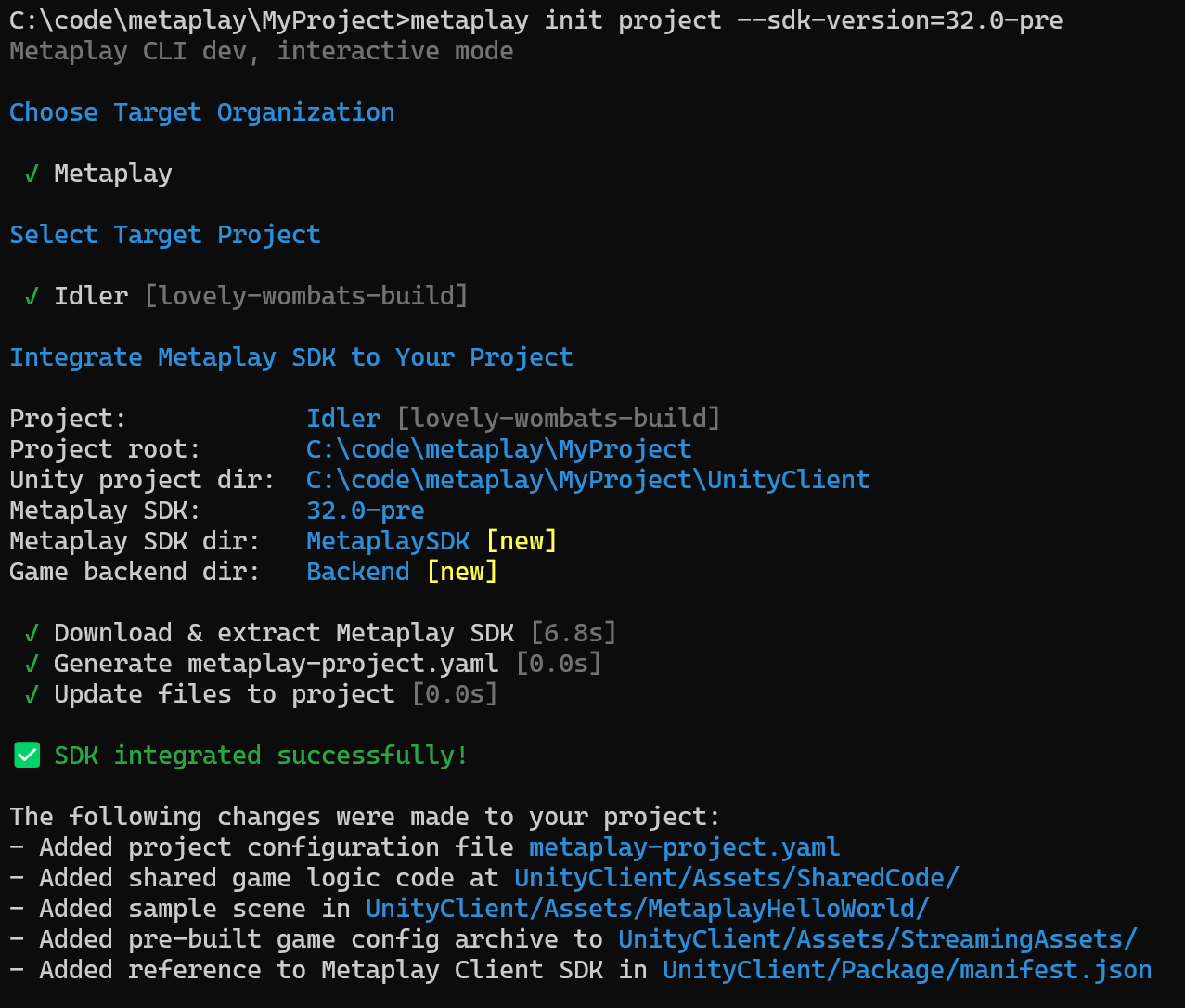
After this, you'll have:
Assets/MetaplayHelloWorld/. Feel free to remove this when it's no longer useful.Assets/SharedCode/. You should replace these with your own.You should now have a fully functional minimal Metaplay SDK integration in your Unity project. To verify that everything went smoothly, open the MetaplayHelloWorld/HelloWorldScene imported into your project, set your active environment to 'offline' in the environment configs editor ('Metaplay/Environment Configs'), and hit play. This will run the minimalistic Hello World game logic in "offline server" mode.
The following files were added to your project to get you started with Metaplay:
Assets/
+---MetaplayHelloWorld/ Metaplay's HelloWorld sample project.
+---SharedCode/ Game files shared by the client and server.
| +---GlobalOptions.cs Metaplay project configuration, customized to your game.
| +---Player/*.cs Game logic placeholders. Implement your logic here.
StreamingAssets/
+---SharedGameConfig.mpa Pre-built game config files.
Backend/ Game-specific backend files.
+---Server/ Game server C# project.
+---BotClient/ Headless game client for load testing.The MetaplayHelloWorld/ directory can be removed when no longer needed, but the ApplicationStateManager.cs file can still be useful as-is or as a reference when making your own version. It implements the lifecycle of a Metaplay-powered application, including connectivity handling and network errors.
Pro Tip
We strongly recommend disabling Domain Reload in your Unity project, if possible. This makes iterating much smoother as entering play mode becomes much faster.
The ApplicationStateManager.cs copied from the Hello World sample implements the basic state management and transitions that are needed in a typical game, including the Metaplay SDK initialization, connecting to the server, and handling connection errors.
If you already have a state manager or want to build your own, you can use the ApplicationStateManager as a reference on how to integrate Metaplay into your state manager.
Take a look at Implementing Your Own Game Server Connection on how to integrate the SDK into your own state manager.
The next step is to get your server running. Take a look at Connecting to the Game Server to learn how to run and connect to the game server locally.